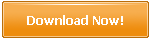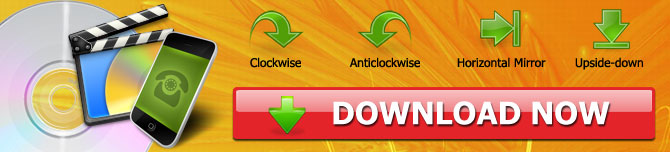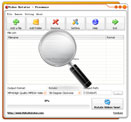How to Rotate and Flip Videos on a PC
Video making has become an art of expressing creativity, and it is the best medium to communicate with larger audiences more clearly. However, making a high-quality video requires a lot of effort and editing. Video makers use many tools to perfect the audio and visual quality of a video. A few years ago, the editing tools had limited options for camouflaging the errors in the videos, and only expensive and professional softwares were able to produce good results.
Powerful cellphones and cameras opened up the market for the developers to develop useful tools for making edits in the video materials. Similarly, Video Rotator is an excellent tool to correct the mistakes in the shooting angle of videos.
Tutorial for Rotate/Flip in Windows
Video Rotator is an advanced level tool for making changes in the orientation of the videos. Use the following steps to rotate and flip actions in your uploaded videos.
1. Download and run the installation package of Video Rotator on your PC.
2. Upload your videos by using the "Add a File" option from the selection bar. Videos can be dragged and dropped for uploading in the Video Rotator.
3. Select the settings for your videos. You can select Clockwise/Anticlockwise to 90o or Vertical/Horizontal changes in your uploaded videos.
4. Select the saving path for the rotated/flipped videos in any folder you want.
5. Press the "Rotate Videos Now" option to initiate the operation.
Note: For editing your iPhone videos, connect your iPhone to your laptop, and use the iTunes explorer for transferring the videos to Video Rotator.
Video RotatorFeatures
Video Rotator is a desktop tool that allows the users to rotate the selected video clips at the 90o clockwise or anticlockwise angle. Furthermore, the orientation of a video can also be changed by using the mirror flip options. Video Rotator does not change the pixel density of the altered videos, and you can get your high definition video altered in HD output. Besides all these features, users can also select the output format of the edited videos from the available format options. Video Rotator saves the rotated and flipped files in these formats — AVI, MOV, FLV, MPG, MP4.
1. No Security Risk and Clean Installation
None of us wants to risk the security of our data for saving a few bucks over a free tool. Video Rotator is a secure tool, unlike the most freebie tools available on the internet. Users can download and install the Video Rotator on their PCs without worrying about the breach of their privacy by adware and spyware.
2. Minimalistic User Interface
Video Rotator has a straightforward interface that can be described as upload—rotate/flip—save. People using computers the first time can also use the video editor without facing many problems. You can rotate the video clips in a singular and bulk operations. Batch mode saves the time and effort of uploading video clips for editing again and again.
3. Compatible with all Video Formats
Video Rotator uses the latest algorithms for editing the videos, and its makers deliver the updated version to their customers. Users can rotate and flip most of their videos by using the Video Rotator. From a basic 3GP video to high definition MP4 video, all of them can be rotated by using the Video Rotator app.
4. Support for iPhone Videos
iPhone users know the struggle of having a different OS that makes it impossible to share and edit media from an iPhone. However, iPhones are also famous for their high-quality cameras. Video rotator allows the users to rotate and flip their MOV format iPhone videos as well.
5. Rotate and Flip
Video Rotator has the primary function for correcting the angles of wrongly placed shots in the video clips. By choosing rotate function, you can flip your video clips at the 90o clockwise/anticlockwise angle while the flip function can be used to change the vertical and horizontal orientation of a video. The rotated/flipped videos do not lose their picture quality.
6. Batch Processing
It is quite annoying when you have to repeat the whole process of uploading and selecting the option for every single video. Video Rotator lets you upload the entire folder or a series of videos for batch processing. You can upload your videos and set the rotation/flip options and wait a few seconds to get the converted files.