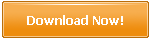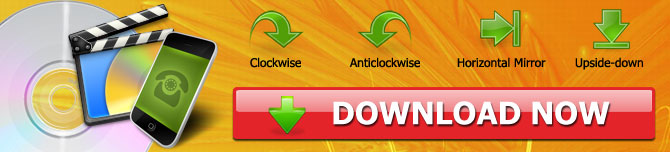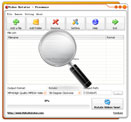How to Rotate a Video in Windows 11 and Windows 10
Suppose you've shot a video on your smart phone vertically, but you may find it would be horizontally on PC and TV. What can you do to rotate a video on your desktop? Maybe you already have a clip from a movie, but you want to flip it and rotate 90 degrees. How would you do this?
If you're one of those people struggling with the same storyline, then there's a software product could handle this smoothly. By using Video Rotator, you can flip a video 90/180/270 degrees or upside down, and share it the way you want.
Video Rotator for Bulk Rotating a Video in Windows 11 and Windows 10
When you record a video, the way you're holding the device matters a lot, especially for the orientation of the video. If you hold your phone in portrait orientation, the recorded video will result in being portrait mode for the duration. The same thing goes for landscape orientation.
But with Video Rotator, you won't have to worry about the orientation anymore. Simply upload the video, choose the preferred rotation, and your video will change its orientation.
Furthermore, it doesn't disrupt the video quality. When you use other software, the quality and enjoyable experience are at stake, and more often than not get compromised. The Video Rotator technology ensures the quality remains the same, if not enhanced.
Video Rotator doesn't limit the duration of the video you want to process. That means you can rotate the orientation of an entire movie if you wish to. Additionally, if you've got multiple videos to be rotated, Video Rotator has that capability in-built as well.
Other Useful Features of Video Rotator Are:
- Works with iPhone/Android video format
- Converts & rotate video in bulk
- Free from adware
- Allows video conversion
- Lightweight with just 14 MB in size
Video Rotator for Bulk Rotating a Video in Windows 11 and Windows 10
Using Video Rotator software is as easy as it could get. Just follow the steps mentioned below and you'll have your video rotated as per requirement.
1. Download the software for Windows 11 and Windows 10 from the official website here and click on the .exe file to install Video Rotator.
2. After installation is complete, open the software by running it. Click on "Add a File" button. Alternatively, you can drag the video and drop it into the conversion section.
3. From the Rotate dropdown, select the desired rotation option.
4. Select an output path where the video after the rotation will get saved.
5. Click on "Rotate Videos Now."
If you want bulk conversion, you can select all the videos at once.
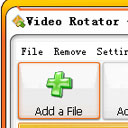
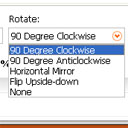
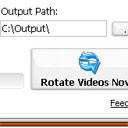
Video Rotator supports 15+ video formats and can convert to as many video formats. So after rotation, if you wish to alter the video's format, you can do so in the rotation process. Just select the preferred output format and you'll have it in the folder you'd have specified. Of the 15 video formats, MOV which is iPhone's native format is supported too. Thus, iPhone users will find Video Rotator extremely useful. So safe to say, it's a one-stop solution for all your video altering requirements.